Frigate+
For more information about how to use Frigate+ to improve your model, see the Frigate+ docs.
Setup
Create an account
Free accounts can be created at https://plus.frigate.video.
Generate an API key
Once logged in, you can generate an API key for Frigate in Settings.
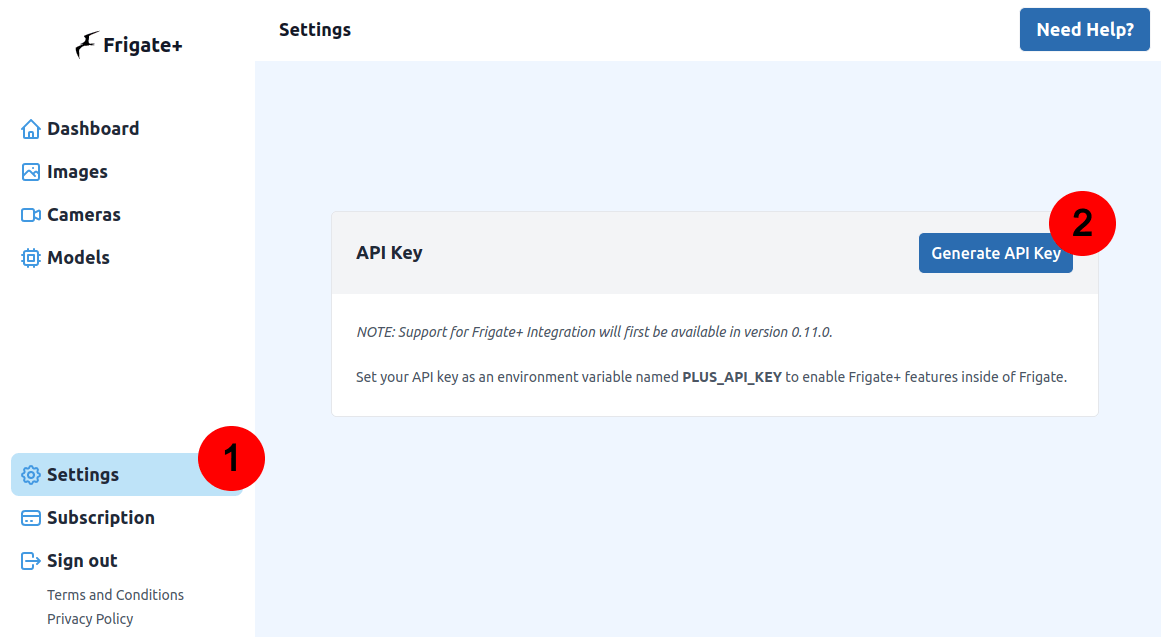
Set your API key
In Frigate, you can use an environment variable or a docker secret named PLUS_API_KEY to enable the SEND TO FRIGATE+ buttons on the events page. Home Assistant Addon users can set it under Settings > Addons > Frigate NVR > Configuration > Options (be sure to toggle the "Show unused optional configuration options" switch).
You cannot use the environment_vars section of your configuration file to set this environment variable.
Submit examples
Once your API key is configured, you can submit examples directly from the events page in Frigate using the SEND TO FRIGATE+ button.
Snapshots must be enabled to be able to submit examples to Frigate+
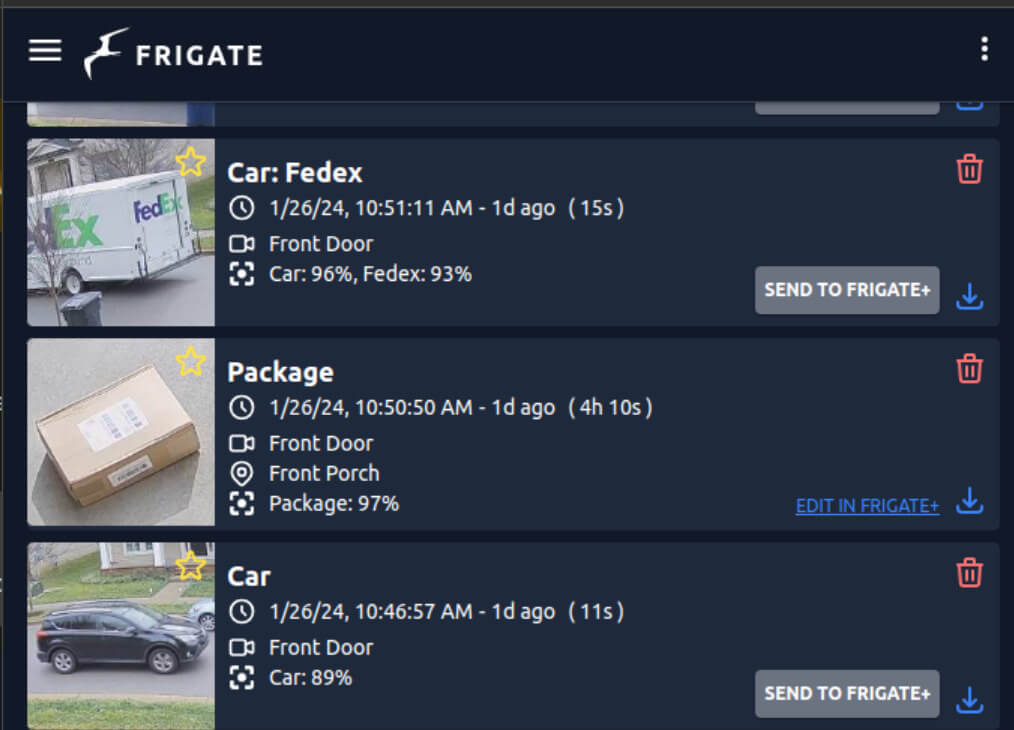
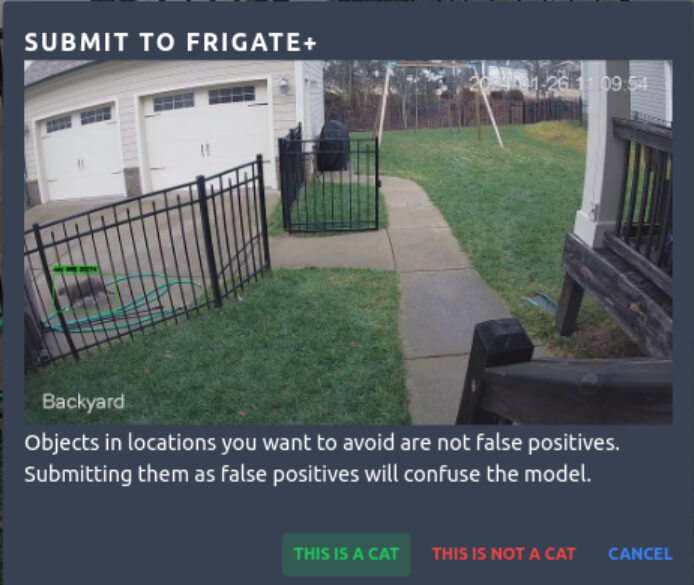
Annotate and verify
You can view all of your submitted images at https://plus.frigate.video. Annotations can be added by clicking an image. For more detailed information about labeling, see the documentation on improving your model.
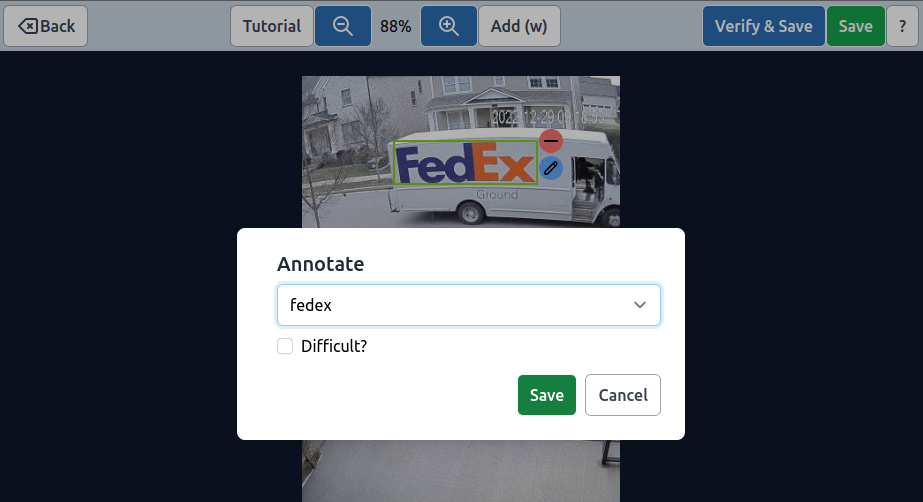
Use Models
Once you have requested your first model and gotten your own model ID, it can be used with a special model path. No other information needs to be configured for Frigate+ models because it fetches the remaining config from Frigate+ automatically.
model:
path: plus://<your_model_id>
Model IDs are not secret values and can be shared freely. Access to your model is protected by your API key.
Models are downloaded into the /config/model_cache folder and only downloaded if needed.
If needed, you can override the labelmap for Frigate+ models. This is not recommended as renaming labels will break the Submit to Frigate+ feature if the labels are not available in Frigate+.
model:
path: plus://<your_model_id>
labelmap:
3: animal
4: animal
5: animal